CIS 225
Lecture 10: Operating System Troubleshooting
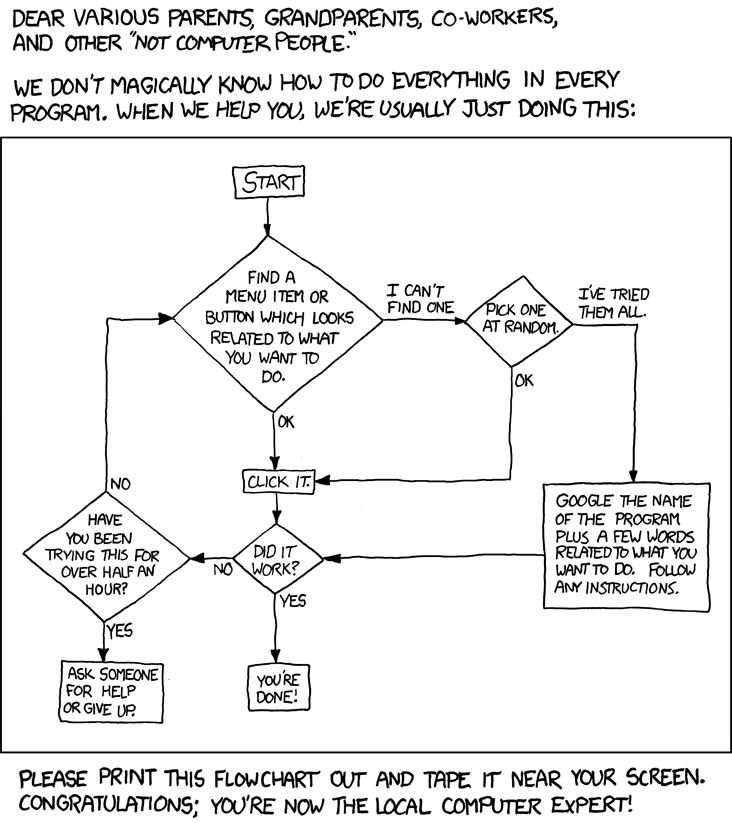
Image Source: XKCD
Windows Troubleshooting
- Safe Mode
- Boot from Repair CD
- Blue Screen Errors
- System Restore
- Task Manager
- Startup Processes
- Password Reset
List Source: Lifehacker
VMWare Boot Delay
To change boot options in VMWare:
- Open the .vmx file in a Text Editor
- Add the following to the file
bios.bootdelay = 10000 - Save the file
- Press ESC at loading screen to open boot menu
Safe Mode
Used to troubleshoot problems preventing Windows from starting normally
- Windows 95 - Windows 7: Press F8 before Windows loading screen
- Windows 8: Hold SHIFT while clicking Restart
- Guide from How-To Geek
Boot from Repair CD
Helps fix problems stopping Windows from booting at all
- Insert the Installation CD
- Choose "Repair my Computer"
- Guide from How-To Geek
Blue Screen Errors
Usually driver or system file related issues
- Check Error Code online
- Check Windows Error Logs
- Verify System Files
- Use System Restore
- Advanced: Analyze minidump files
Windows Error Logs
Stores important information about events on Windows
- Go to Control Panel and search for "Log"
- Click "View Event Logs"
- Click "Windows Logs" on the left
- Click "System" on the left
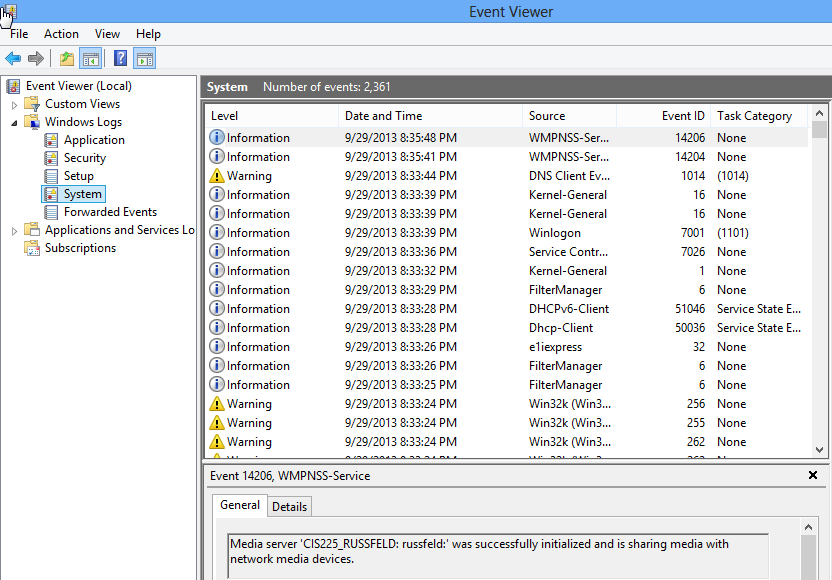
System File Check
Ensure system files haven't been corrupted
- Open a Command Prompt as Administrator
- Run the following command
sfc /scannow - Wait for the results
System Restore
Restore core system files from a backup
- Open Control Panel and search for "Recovery"
- Choose the "Recovery" option, then choose "Open System Restore"
- Choose a time before the error, then choose to restore
Analyze Minidump
- Minidump files store information about the system state when a crash occurs
- Programs can analyze the data to see what caused the crash
- Good last resort
Task Manager
- See which processses are using resources
- Find and stop processes causing slowness or issues
Also recommend using Process Explorer from Sysinternals
Startup Processes
- Look at processes that run at boot time
- Easily remove unneeded processes
Recommend using Autoruns from Sysinternals
Reset Passwords
- Passwords stored in the Windows Registry as a hashed value
- Can easily replace passwords with known hash
- Only defense is physical security or encryption
Recommend using Offline NT Password & Registry Editor from Peter Nordahl
Ubuntu Troubleshooting
- Single User Mode
- Boot from Repair CD
- System Logs
- Process Management
- Startup Processes
- Password Reset
List Source: Lifehacker
Single-User Mode
Allows you to operate the system as the root user
- Hold SHIFT while Ubuntu is booting
- Choose "Advanced Options for Ubuntu"
- Choose a kernel with "(recovery mode)" at the end
- After some text, choose the "root" option
Recovery CD
- The installation CD also boots to a full Ubuntu system
- Can use the same troubleshooting tools you would have on a working system
- Can even install software!
System Logs
- Store information about system events
- Stored in /var/log directory
- Important logs:
- auth.log - user logons
- dmesg - driver messages
- dpkg.log - software installation
- kern.log - kernel messages
- syslog - system messages
Processes
- ps -A - view ALL system processes
- top - view top processes
- pstree - view process tree
- kill <pid> - stop a process by pid
- Force a process to stop
sudo kill -9 <pid> - pkill <command> - kill process by name
Startup Processes
- Click Applications and find Startup Applications
- You can manage some applications here
- To show ALL applications, see this site
- For other services, it's complicated
Ubuntu Password Reset
- Start in Single User Mode
- Get to a root console
- Use the following commands:
mount -o rw,remount / passwd <username> - Can't remember your username:
ls /home
Reading
- Windows 8 Book - Chapter 7
- Ubuntu Unleashed - Chapter 11
Assignments
- Lab 4 - Scripting 2: Due 9/30 @ 11:59 PM
- Exam 1 - Wednesday 10/2 during class
Exam Prep
- 24 Multiple Choice
- 6 Short Answer
- 1 handwritten note sheet allowed
- No larger than 8.5" x 11"
- Material from
- Lecture Slides
- Lab Assignments
- Class Discussion